|
Buffer Underrun Errors - How to waste CDRs
When burning audio-cd's it is absolutely critical that the data-stream from the
harddrive to the CD-writer is as continious as possible. The CD-writer has an
internal memory-buffer to compensate for small gaps, but if your harddrive or
your CPU is interrupted for to long, the CD-writer will run out of data. Because
the CD-writer cannot wait, this will cause gaps and noise in the music, or in the
worst case, it will ruin the entire disc. Buffer Underrun errors are a common problem
when burning CDs.
The source of the problem
So, why is the CPU interrupted? Windows is a multi-tasking
operation system, meaning it can run many programs simultaneously. The CPU,
however, can only do one thing at a time. To solve this problem, Windows divides
the CPU-time into small slices and gives each running program a short period of
time to execute, before the CPU is handed over to the next program. The more
programs you run, the smaller each time-slice gets. If the slices are to small,
there may not be enough time for the burning-software to fill the buffer on the
CD-writer.
What about the harddrive? Just like the CPU, the harddrive
cannot read everything at the same time. If, for example, some antivirus
software or a screensaver starts in the middle of your cd-burning-session,
the harddrive may get occupied with other things and stop reading CD-data.
The solution
What can you do to prevent "buffer underrun errors"? There are
a few things you should always do before burning audio-CDs:
1. Reboot the computer before you begin to make sure the
operating system is completely stable (You never know after running a few games).
2. Terminate all programs but the cd-burning-software. Of
course you need WinTasks to be able to stop all the invisible background
processes. If you are using WinTasks 5
you only have to do this once, since it
is now possible to save the currently running processes and their priorities
to a preset. To restore the optimal cd-burning process configuration later,
you can simply click the preset button.
3. Don't use your CD-writers maximum burnings speed if you
have get any gaps or jumps in the music. If your writer can burn at 4x use 2x,
if can handle 8x use 4x and so on. This way, the CPU will only have to send half
as much data to keep the buffer full. Making the whole process less sensitive to
errors.
4. Try increasing the priority of the CD-burning software.
You may have to try a few different settings before you find the optimal
priorities for your system. Use WinTasks to change the priorities, and
again, I recommend creating preset in WinTasks for the optimal settings
once you have figured them out. You should not modify the priorities of
the system processes (red), and use the built-in decriptions to find out
if what a processes does. (WinTasks 4 have built-in decriptions for most
system processes, and many other processes as well.)
5. Always cache to harddrive before burning. (This is
usually an option in your burning-software)
Written by Emil Malmberg, Senior Software Developer for LIUtilities
|
Highly Recommended System Software |
|
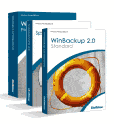 WinBackup + WinTasks 5 Pro + SpeedUpMyPC 2.0 -
Uniblue Utility Pack Offer! SAVE $80! WinBackup + WinTasks 5 Pro + SpeedUpMyPC 2.0 -
Uniblue Utility Pack Offer! SAVE $80!
WinBackUp - Get prepared now. Protect your data, before it's too late -
with WinBackup. The award-winning WinBackup is the difference between a
minor inconvenience and a crippling loss. WinBackup has already earned the
trust of over 100,000 users. Protect your valuable data against software errors, disk crashes, user error, theft, and virus attacks!
WinTasks 5 Professional - In the recesses of your computer, 20-30
invisible processes run silently in the background. Some hog system
resources, turning your PC into a sluggish computer.
Worse yet, other
useless processes harbour spyware and Trojans - violating your privacy and
giving hackers free reign on your computer. WinTasks 4 Professional can stop
all of this now - you can ferret out these useless processes and make your
computer run safer and faster.
SpeedUpMyPC - You've invested a lot of money to get the best hardware.
Unfortunately, you might not be taking full advantage of all the speed and
power that you paid for. Even the most experienced users have difficulty
controlling all the resources and settings on a PC - all the while giving up
valuable speed and system stability. [More
Details]
Buy the
Uniblue Utility Pack Now!
|
|

